Kiro for Codex is a VS Code extension that brings the best of Kiro's Spec‑Driven Development into a Codex‑centric workflow. It centralizes Specs, Steering Docs, and Prompts so you can generate, review, and execute from one place—without leaving your editor.
Available on the VS Code Marketplace:
In the original kiro-for-codex, interacting with Codex required sending prompts through the terminal, which unfortunately reduced usability. To address this, I’ve been developing kiro-for-codex-ide, which passes the necessary prompts (such as those for spec creation) directly into the context of Codex - OpenAI’s coding agent.
TL;DR
- Integrates with Codex CLI to generate and manage requirements, design, and tasks directly in VS Code
- Visualizes Specs in a sidebar; run each task from
tasks.mdvia CodeLens and auto‑check it off - Treat Steering Docs and Prompts as shared workspace assets to reduce decision friction
- Inspired by notdp/kiro-for-cc, redesigned around Codex CLI
Motivation & Approach
Kiro excels at a spec‑first workflow with a thoughtful UI and model usage that meaningfully improves developer experience. I use Codex daily, so I wanted to recreate—and extend—that experience around Codex. Using notdp/kiro-for-cc as a reference, this extension reworks the interactions, structure, and artifacts to fit Codex tightly.
Core Features
SPEC Management
- Create Specs: scaffold Requirements / Design / Tasks via Codex CLI
- Visual Explorer: browse and manage Specs from the sidebar
- Spec Workflow: review each stage (Requirements → Design → Tasks)
- CodeLens for Tasks: run individual tasks from
tasks.mdand auto‑mark as done
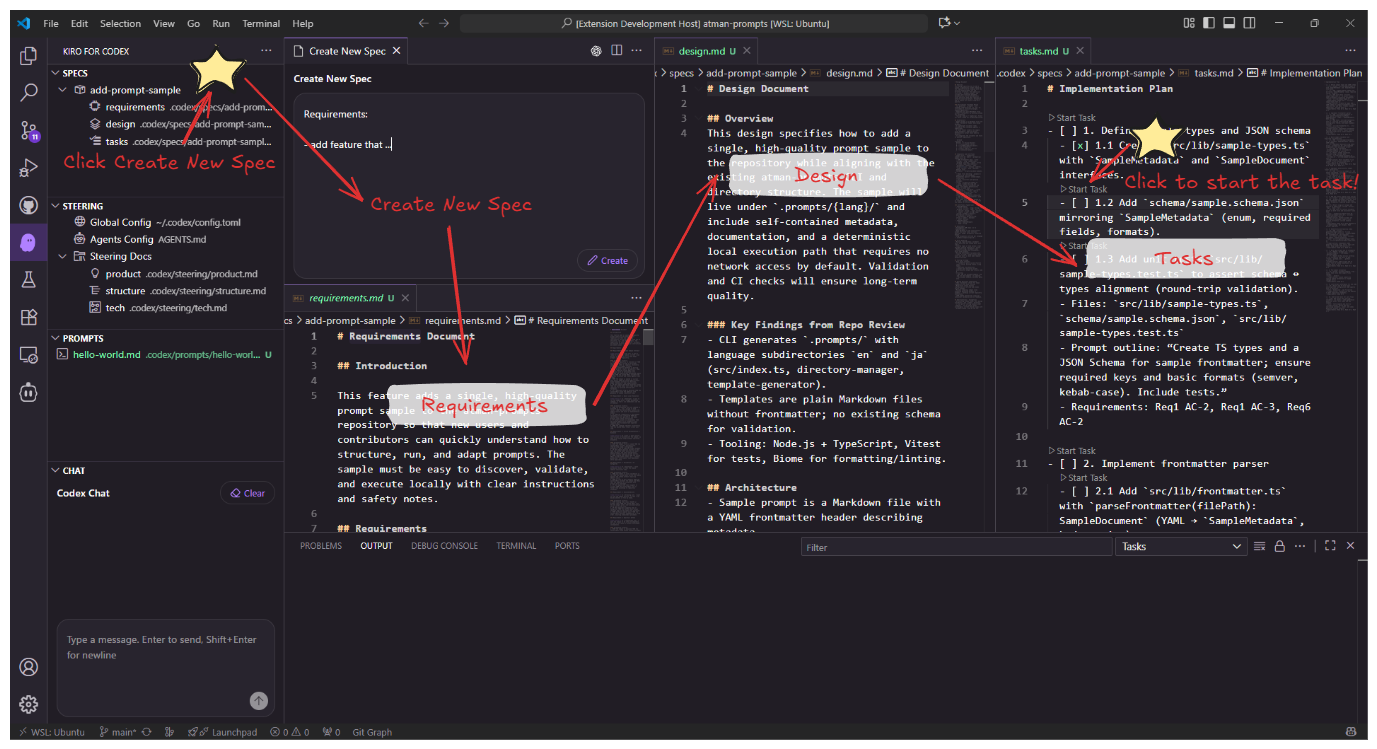
STEERING Management
- Steering Documents: browse and edit global/project‑specific guidelines
- Generated Docs: product, tech, and structure steering documents
PROMPTS
- Create Prompts: scaffold
.codex/prompts/<name>.mdfrom the Prompts view - Click to Open: open the prompt Markdown for quick review
- Inline Run Button: use ▶ to execute with Codex CLI in place
- Organize & Refresh: maintain a workspace prompt library with quick refresh
- Markdown Simplicity: plain Markdown—no front matter required
Who It's For
- Individuals or small teams who want a smooth path from specs to implementation
- Developers who rely on Codex CLI and prefer to stay in VS Code
- Teams who value Specs, decision guidelines (Steering), and Prompts as shared assets
Setup
Prerequisites
- VS Code (latest)
- Codex CLI installed (
codex --version) - Permission to run commands at the project root
Installation
- Marketplace: install from the listing above
- From VSIX (alternative):
- VS Code: Extensions → … → Install from VSIX
- CLI:
code --install-extension ./kiro-for-codex-ide-x.y.z.vsix
Quick Start
- Open your workspace
- Open the “Kiro for Codex” sidebar
- Run “Create Specs” to scaffold Requirements → Design → Tasks
- Use CodeLens ▶ in
tasks.mdto run tasks individually - Curate Steering/Prompts so repeated decisions and steps become reusable assets
Architecture
- Sidebar views and CodeLens built with the VS Code Extension API
- Safely invokes Codex CLI and writes generated artifacts (Specs/Docs/Prompts) into the workspace
- Unifies creation and review in one UI to cut context‑switching
Differences vs. Kiro / Claude Code
- Preserves the spirit of Kiro while optimizing IO layout and execution units for Codex CLI
- Learns UI/interaction patterns from notdp/kiro-for-cc and adapts them to Codex‑specific workflows
Use Cases
- Rapidly settle requirements → design → task breakdown for new projects
- Drive work in small increments and visualize progress via tasks
- Capture product/tech decision criteria (Steering) and reuse them across projects
Troubleshooting
- Codex not found: verify PATH with
codex --version - Execution fails: check permissions at the workspace root and line endings
- Windows issues: confirm shell configuration (PowerShell/WSL)
Roadmap
- Richer settings UI
Repository / Credits
- GitHub: atman-33/kiro-for-codex-ide
- Inspiration: notdp/kiro-for-cc
Closing
The goal is to bring Kiro’s delightful flow into a Codex‑first daily development loop in VS Code. Feedback and contributions are welcome—issues and PRs appreciated.
Related Articles
Connecting AI Tools to Obsidian with MCP Server - Gemini CLI & Kiro Guide
Learn how to set up Obsidian MCP server to control your notes from Gemini CLI and Kiro. Complete guide including Windows and WSL environment setup.
How to Restore 'Open with Code' in VSCode Right-Click Menu
Learn how to restore the missing 'Open with Code' option in Windows right-click context menu with two effective methods: VSCode reinstallation and manual registry file configuration.
Codex CLI: A Complete Guide to the Latest Settings and Features (GPT-5 Ready)
With GPT-5 support, the Codex CLI is rapidly gaining attention. This guide covers everything from basic setup to handy tips and important notes for Windows users.